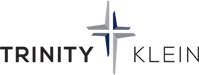Step 1 - Check System Status
Usually, the first question someone asks when they have a technical issue is “Is there something wrong with the app, broadcast, system, etc?” You can use the buttons below to check the status of the various systems used by the Trinity Klein App. If all the systems are green, aka good, then it is a good chance the issue is on the device or the device’s wifi/cellular connection.
If the system status is not green, aka not good, then you can rest assured that the appropriate developers are aware of the issue and addressing it. In this case, you can read the status webpage for details concerning the issue. The details will include dates, times, and an explanation of what the developers are finding and doing to resolve the issue.
FOR ROKU USERS: Roku does not have a system status page. Not even Trinity Klein as a publisher of content on Roku, nor our app developer, can check on the status of Roku. Sorry.
Step 2 - Is It A Supported Device?
Below is a list of supported devices and operating systems for the Trinity Klein app.
- iOS: iOS 12.2 and above
- Android: 6.0 and above (only phones and tablets are supported)
- Fire OS: 6 or 7
- Apple TV: Generation 4 and newer
- Roku: Any current and supported Roku devices (see button below for list)
Incompatible Devices: The following devices are incompatible with the Trinity Klein App.
- Microsoft Surface
- Xbox
- Windows Phone
Additionally, if you are screen-sharing from your device to a TV or another device, only AirPlay and Google Cast are supported. No other screen-sharing technologies are supported.

Step 3 - Try These Tips
- If you have an Apple TV or Roku, then use the Trinity Klein app or channel on those devices. Only AirPlay or Google Cast from one device to a TV when you don’t have an Apple TV or Roku.
- Force quit the app, then relaunch the app and try again.
- Force quit the app, power down the device, wait 2 minutes, power on the device, relaunch the app, and try again.
- If you are using wifi and the device has cellular capabilities, turn off wifi on the device itself and use cellular.
- Make sure both the Trinity Klein app and the operating system of the device are fully updated.
- Shut down all other devices that use your wifi, including computers, phones, tablets, TVs, and gaming systems.
- Restart all your wifi/network equipment, including routers, gateways, modems, and wifi access points.

Step 4 - For Roku Only
Roku seems to be the finickiest of all the devices supported. Here are a couple of helpful support articles directly from Roku.
Step 5 - Email For Help
You’ve checked the status pages. You’ve verified that your device is supported. You’ve tried the tips. If you are having issues with a Roku device, you’ve even completed those suggestions. Now what?
You can email us the exact details of the issue and we will contact the developer for additional support on your behalf. Please provide the following information:
- Make and model of the device
- Operating system and version
- Exact text of any error messages received. Screenshots are even better.
- A detailed description of what you were trying to accomplish and what actually happened.