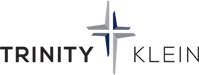Step 1 - Check System Status
Usually, the first question someone asks when they have a technical issue is “Is there something wrong with the app, broadcast, system, etc?” You can use the button below to check the status of the various systems used by Zoom. If all the systems are green, aka good, then it is a good chance the issue is on the device or the device’s wifi/cellular connection.
If the system status is not green, aka not good, then you can rest assured that the appropriate developers are aware of the issue and addressing it. In this case, you can read the status webpage for details concerning the issue. The details will include dates, times, and an explanation of what the developers are finding and doing to resolve the issue.

Step 2 - Try These Tips
- Ensure you’re using the correct Zoom information: URL/Link, meeting ID, and password.
- Quit Zoom and try again.
- Quit Zoom, restart your device, and try again.
- Ensure Zoom is fully updated.
- Try Zoom on a different device.
- Shut down all other devices that use your wifi, including other computers, phones, tablets, TVs, and gaming systems.
- If using your wifi, restart all your wifi equipment, including routers, gateways, modems, wifi access points.
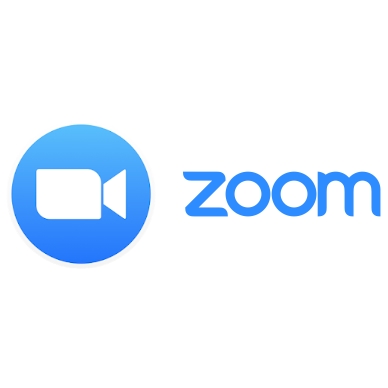
Step 3 - Contact the Zoom Leader
You’ve checked the status page. You’ve tried the tips. Now what?
We suggest you contact the leader of your Zoom meeting. This would probably be the person who sent you the Zoom meeting information or is supposed to conduct the actual Zoom meeting. They may be able to provide some insight into the issue.